Glowforge Pro laser cutter review
Glowforge is a powerhouse in the laser cutting world and offers a safe, commercially minded machine at an affordable price. There are at present three versions, the Glowforge Basic, Glowforge Plus and the Glowforge Pro that we’ll be looking at in this review.
When I say affordable, I mean compared with the large commercial machines common in businesses and educational facilities, not the compact build it yourself models that cost less than $100/£100.
Glowforge Pro is for those wanting a largescale laser cutter that anyone can use, and it’s suitable for keen crafters, small businesses, and educational facilities. It also looks great, like a futuristic oversized printer rather than a large piece of workshop equipment.

Design
Glowforge Pro looks akin to a standard desktop printer, just far larger. It’s a well designed, solid piece of equipment with usability at its heart. Lift the lid, place it in your material, align your design in the browser-based software, and hit the large button on top of the Glowforge to start.

The design of the hardware and software is outwardly simple, with files transferred to the machine through Wi-Fi. This Wi-Fi approach is your only option as there’s no USB or other type of direct connection option. When it comes to buttons and ports, there is just the power cord socket, on/off switch and extractor vent on the back, then on top; there’s the action button.
The Glowforge Pro arrives with a selection of proof grade materials, these are essentially laser ready. Each features a QR code on top that tells the Glowforge Pro what the material is and automatically sets the laser power options for that material.

A small camera on the lid of the Glowforge Pro scans the print bed and then that scan is shown on the browser software. You can then move your design accurately into position. Glowforge has been designed to make cutting, scoring and engraving incredibly easy and removes all guesswork that you have with other printers.
The camera and its integration is one of the features that make the Glowforge Pro stand out. It enables the machine to read Proofgrade material QR codes, preview the contents of the print bed, and exactly match designs with materials.
You can even scan drawings so they can be traced and used as cutting paths.
The material size for the Glowforge Pro is a little odd at 518mm x 304mm, whereas most materials in the UK are either smaller than this or 600x300mm, so a little chopping is required if not using official Glowforge Proofgrade materials.

All materials sit on the laser bed, which can be removed for cleaning. The Glowforge Pro has a few differences compared to the Basic and Standard; firstly, it features a more powerful laser that enables faster print times. Then there’s the pass-through slot that enables longer materials to be passed through the machine.
The Glowforge is large, and while it will sit on a desktop, at 96.5 cm x 52.7 x 20cm, it does mean that it will be the only thing on it. In the workshop, the Glowforge Pro was positioned to accommodate itself, materials and the Air Filter.

While the Glowforge is large, you also need to consider the Air Filter. This is essentially a self-contained extractor unit that enables you to use the laser cutter inside without fixed workshop ventilation. This air filter attaches directly to the back of the Glowforge and makes a huge difference to where you can position and use the machine.
Again, this extractor unit is not small, and while it can sit on the floor neatly under the Glowforge, this is again a space consideration. The other consideration is that the Glowforge weighs 32kg, that’s a little bit more than your average adult labrador.
Glowforge is a very elegantly designed machine that looks like any consumer printer, just larger. In reality, the Glowforge is a large laser cutter aimed at keen enthusiasts and professionals; its sleek style is a world apart from your standard workshop equipment. Still, there’s no doubt once you get started with cutting the Glowforge Pro is a very serious piece of kit.
Features
All three models of the Glowforge, from the basic to Pro, look very similar, and it’s only the logo on the lid that identifies each model. On the inside, the technology is also very similar, although it leaps in specification with each model. In the Basic and model, you have a class 1 40W laser, while in the Pro, you have a Class 4 45W laser.

The custom CO2 laser tube operates at 10,600 nm 45W, and for this reason, unlike the other two models, the Pro does require a little additional training and safety precautions. The Pro model also benefits from upgraded motors that make it 120% faster than the other Glowforge models, which are by no means slow to start with.

Another feature of the Pro model that anyone using the laser cutter professionally will require is enhanced cooling. This means that the Glowforge Pro can be happily used all day without overheating.

There’s a huge selection of materials to choose from plastics to woods and leather. Glowforge produces their own, and these are high quality but expensive. You can get materials from elsewhere, but you need to ensure that they are laser ready. Non-laser ply, for instance, uses laminate glue that can be inappropriate for cutting in this way.
However, there’s a huge selection of options out there; you will need to cut the material to size as they are non-standard.

Glowforge’s materials make full use of the bed are at 30.4 cm x 51.8 cm with a printable size: 27.9 cm x 49.5 cm. The laser can also cut 1.2cm and 2cm materials with the tray removed.
When it comes to getting your designs or those downloaded from elsewhere into the browser software, Glowforge will read; JPG, PNG, SVG, PDF and if you have a subscription to Glowforge Premium, you also get support DXF files.
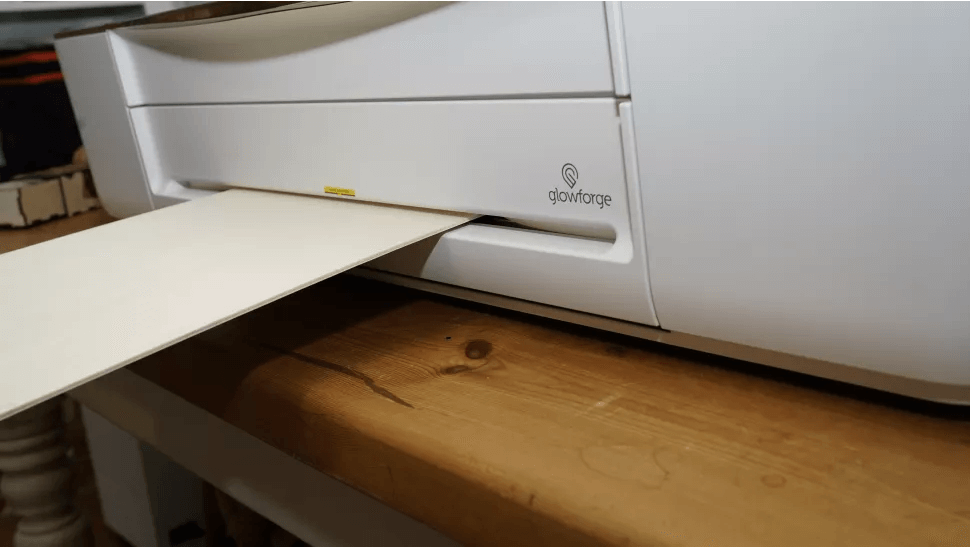
The big feature of the Glowforge Pro is the pass-through slot, aside from the upgraded components. This in itself is pretty simple; it’s a slot in the front and back of the printer that enables larger materials to be fed through.
The width of the materials is limited to 51.8cm and depth 0.9cm, but the length can be as long as you like.
Setup
Laser tube: custom CO2 laser tube operating at 10,600 nm, 45W
Laser Class: Class 4
Air Filter: Optional
Material size: 30.4 cm x 51.8 cm
Pass through slot material size: infinity x 51.8 cm x 0.9cm
Material max thickness with tray: 1.2cm
Material max thickness without tray: 5cm
Power: 100-240 VAC, 50/60hz
All-day printing: Yes (Pro prints up to 81°F (27°C))
Power requirements: 800W peak, average 300W
Laser tube warranty: 2 years
Laser tube replacement cost: $499
Dimensions: 96.5 cm x 52.7 cm x 20 cm
Weight: 25 kg
Those instructions are clear and easy to follow, and it only takes a short time to connect and get started. I did find that some older Wi-Fi connections with the Mac Pro (Late 2013) that I usually have set up in the workshop failed to connect, although the printer was recognised. The connection was made smoothly on newer machines, and the trial period for Glowforge Premium appears after finishing the connection.
After the initial setup, you can access the print dashboard by signing into the Glowforge website and clicking create.
Unlike other solutions, Glowforge hosts the laser cutting application. While you can design and develop your creations in almost any design application, you need to use their software to print.
When you first purchase the Glowforge, you get a trial of Premium; this gives you access to a huge selection of templates that you can download and print, support for DXF files, faster printing as your prints are handled by high powered servers, household logins, creative tools, community and a host of other features.
The Premium subscription does give you a lot on the community side, and the free designs and increase in print speed are probably worth it if you’re using the Glowforge professionally. If you’re a hobbyist, then $50 a month is quite a lot, however, Glowforge does offer an 18-month subscription, which brings the price right down.
Once you have everything set with the web interface and the machine is switched on, the small lid-mounted camera gives you a preview of the cutting bed with the material. You can then import your design and lay it over the material in the exact position you want.
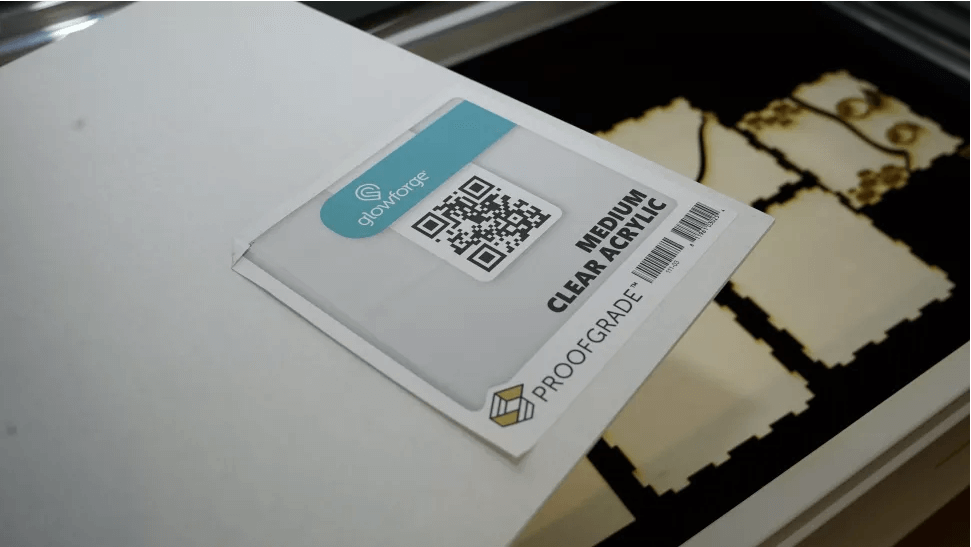
Here things get interesting as Glowforge materials feature a QR code that enables the machine to recognise the material and adjust the settings automatically. If you’re using third party materials, you can select from a series of options to get the correct settings. Often choosing a Glowforge material and tweaking the settings gets an excellent result.
When choosing a setting, you can choose Engrave, Cut, Score, or Ignore. With each, you select the outline of the path or paths from the file you have imported and then click to assign; it’s all straightforward even for the non-tech savvy.
Importing a pre-designed file is just one option; when you click the Create button to start the process, you can select; New blank design, Upload from file or Capture from Image.
The New blank design requires you to have the Premium subscription and offers many tools to create your shapes and designs. It also gives you access to a huge selection of pre-designed-designed templates that you can use and customise.
The upload file enables you to import a good variety of files. The different file types enable different levels of adjustment, cutting and engraving options.
For example, load in a JPG, and you have the bitmap options that enable you to adjust the speed and power. This means that you can essentially engrave the design into the material. Using an SVG, DXF or pathed PDF lets, you take full control of how Glowforge works with the file. Take a simple design created in an application such as Adobe Illustrator and export it out as an SVG that file can then be imported into Glowforge software.
The path or paths from the file will initially be grouped as one object and you can apply the laser settings you want to the group.
However, if the file contains more than one path, you can separate this into multiple different steps that can have different settings applied.
For example; right-click and select ungroup and then Cut and Paste a Path as a New Step, then each Path can then be dealt with separately as a Cut, Score, Engrave or ignore. Once the laser starts, it recognises the differences in power and speed required for each path for that selected material.
The final option is the Trace feature; this is the most impressive option and enables the non-tech savvy to access this advanced creative technology.
Here, all you need to do is draw on paper the design you want and then pop it into the Glowforge. Once done the software scans the path and then you can assign the cutting paths you want.
It takes a while to navigate the settings and options of the Glowforge interface and does require a good network connection. That wireless connection is required on two levels. The first is to enable the computer to communicate with the Glowforge and the second is for the browser-based software to connect to the Glowforge server to process the file ready for printing.

Performance
Loading in one of the pre-designed files and the camera shows you the material with the design overlayed. You can then click and move the design into position. With the proof grade materials supplied, this is easy enough. Still, this ability to drag the design to the exact point makes printing onto almost any material accurately really simple and easy.

Printing with the Glowforge files gets a good result, and running through the Glowforge start-up tasks helps outline what you can do with the machine.
While these starting tasks are good and show you how to customise the designs, it’s only when you start experimenting with your content that the machine comes alive.
Loading in a design created in Illustrator and exported in the SVG format, I can ungroup and split each design path into a New Step. Once this process is done, I can assign Cut, Score or Engrave to each path.
When it comes to the materials and the laser power settings, this is sorted automatically if you use the Proof Grade materials. These materials feature that QR code that the machine recognises and automatically applies the correct settings.
However, the cost of these materials is considerably more than generic laser ready materials, so if you go down the cheaper route, then it is possible to select the material type and thickness manually.
Either way, once the laser settings are correct, you can click print on the browser interface, at which point the single large button on the machine starts to flash. A single push of the button starts the printing process and the laser fires up, and the printing begins.
Compared with other laser cutters, the process of getting your design from a software application to materials is fluid and simple. The camera material and design preview takes out all the guesswork and is by far the easiest and most accurate printer that I have used.
It’s also incredibly reliable; there are no mistakes, no messing around with laser heights, no focusing, no guesswork it’s just excellent.
Working with a RAW file that you have designed shows the machine’s full capabilities, and that’s fine for those of us who know how to use Illustrator or similar packages that can export files in the formats required.
However, a far more impressive feature is the Trace feature. This enables you to place a drawing under the camera, it’s then scanned and traced ready for printing.
If you have the premium subscription, you go in and click each of the traced paths and assign them as Cut, Score, engrave or ignore. If you don’t have the subscription, it’s a little harder to separate the paths, but there are workarounds.
Likewise, if you create a line drawing in Illustrator and import the paths into Glowforge, you can click to ungroup, then separate the paths into steps. It can be a bit of a time-consuming process, depending on the complexity. Still, it does enable you to get stunning, accurate results with plenty of flexibility over the finish.
A note on materials
Through the test, I started by using the proof grade materials supplied by Glowforge. The quality and thickness accuracy of these is extremely high. However, after a surprisingly short time, I’d burnt through the complete stock of Proofgrade and had to invest in other laser proof materials.
As these don’t have the quick recognition QR code, you are required to select the material type and thickness, and then there is a little experimentation when it comes to the correct power settings. After a while, you get the run of things with each new material, run a test, write down the settings, and off you go.
The results from other manufacturer materials are just as good as those from the proof grade, but a few more steps are involved. Some materials need to be cut to size, but generally, the results are excellent.
Using the Pro version of the machine, I also had access to the pass-through slot. This massively increases the use of the machine as long materials can be fitted through the slot, ready for cutting and engraving.
The process of using the pass-through slot is simple, remove the plates, select the pass-through slot setting in the software and off you go. After each file has been cut, you manually push the material through to the next position, align the design and start the next section of printing, it’s simple but highly effective.
Final verdict
In the last couple of years, I’ve looked at quite a few laser cutters; many have worried me greatly due to the simple open design and build it yourself approach. The Glowforge is at the other end of the spectrum; it’s a workshop tool with a refined approach.
The design of the machine is visually striking and elegant. It is large, so you need to have enough space to ensure it is properly set up, especially with the Air Filter.
The Ait Filter is a little functional by design, and although it adds to the cost, in my opinion, it is essential if you’re using the machine in an office or home workshop space.
Due to the size, most home users will think about placing the Glowforge in a garage, which is ideal. However, you do need to be careful about temperature. In my workshop, the temperatures dip below 10º before the frost protection kicks in, and that temperature is too low for the Glowforge to operate, so just something to be mindful of.
Materials are the other consideration. Proofgrade materials are superb, and if I were making a living from laser cutting and printing, I would probably stump up the additional cost for the premium material when needed. However, at £20 plus a sheet, I could ill afford the cost and went to my usual supplier for cheaper materials.
The other big cost aside from the machine and materials is the subscription to Glowforge Premium. While this supplies you with loads of designs, templates and many very useful advanced features, the cost for home users makes it inaccessible for most. The seven-day trial is also short and fleeting and not enough to get a good feel of what’s on offer.
My only other niggle about the Glowforge is that there are no other connection options other than through Wi-Fi.
However, these are, in reality, small points as the Glowforge itself is by far the best laser printer out there for the price. Its stylish design and simple usability make it fully accessible from home to small business and education and for any user level.
Used in an education environment, the Glowforge cuts through sheet after sheet of 3mm ply without issue and puts the laser and its features to the test.
At home, in a rather more sedate setting, the Glowforge Pro acts as the only laser printer you’ll ever need and cuts with exceptional quality. The cost may be high for the Glowforge Pro, but even the Glowforge Basic is a phenomenal machine and far outperforms anything else for the price presently available.
Descarga diseños de corte laser / Download laser designs
Publica tu anuncio gratis /publish your ad for free

